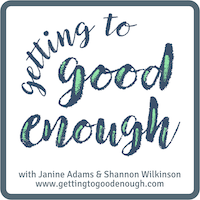Backing up Evernote

I use Evernote many times a day. I use it to store many different kinds of information, including my genealogy research log. I love that it’s so easily searchable and so easy to use. (I blogged about how I use Evernote several years ago and my use has only grown since then.)
Lately, there have been rumblings online that Evernote might be in danger of folding. Whether those rumors are true or not (and I certainly hope they’re false), I take comfort in the fact that I can back up Evernote so that each note is an easy-to-find html file.
I learned this from one of the readers of my genealogy blog, Corbin Dodge, who offered up the step-by-step information.
Corbin wrote:
I share your concerns re: what if an app goes belly up (what nightmares are made of!).
One thing I admire about Evernote is that it is easy to backup your notes so they’re accessible even if the app goes away. To do this on Mac:
(1) select the “Notes” heading in the sidebar
(2) On mac, hold down the command key and the “A” key at the same time, which will select all notes (on PC, hold down the control key and the “A” key at the same time)
(3) On the main menu bar, click “File”, then select “Export notes…”
(4) A window will pop up. There is a drop-down box labeled “Format”. It gives you 2 options. Choose “HTML”
(5) Save*
To access the backups, click on any note in the folder. It will open in your default browser. You can backspace out the note name in the url to get the full table of contents of every note that was backed up. Not as smooth to browse as the app, but reassuring to know your notes are accessible even if Evernote goes away! It also saves the images, albeit as a separate image file
*I’ve found this folder structure works well to organize backups for my various apps:
Dropbox / Backups / Evernote / 2017-09-27 Evernote Backup
Selecting the HTML format is a safeguard in case Evernote ceases to exist. The alternate option is to save them as “Evernote XML Format (.enex)”, which is an Evernote-specific file format which saves more metadata about each note (e.g., notebooks, tags, author), so this choice could be useful if you ever need to restore lost notes into Evernote (i.e., if their sync ever messes up). The downside to .enex is that it’s not a universally-friendly file format, so it wouldn’t do you much good if Evernote ever goes kaput.
p.s., an added benefit of backing your notebooks up in HTML format is that you can easily go back and retrieve a previous version of any single note without affecting all of your Evernote notebooks (which would be the case if you didn’t select “HTML” in step 3.
You can learn about Corbin’s digital marketing business at corbin-dodge.com and read about his adventures renovating his 100+ year home at eastwoodbungalow.com. Thank you, Corbin!
Tagged with: evernote, productivity, task management, technology
Comments
Links
- Ravelry
- Are you interested in becoming a professional organizer?
- National Association of Productivity and Organizing Professionals
- Institute for Challenging Disorganization
- Peace of Mind Spending
- Shannon Wilkinson, life coach
- Organize Your Family History
- NAPO St. Louis
- Getting to Good Enough podcast